Introduction
Creating NACHA files can be daunting, especially when dealing with numerous transactions and complex payment systems. The smallest error can lead to ACH payment rejections and other problems that can derail your financial operations. But what if we told you there’s a way to simplify this task using a tool you’re already familiar with? Welcome to ‘The Ultimate Guide: How to Create a NACHA File in Excel.’
In this guide, we will walk you through the process of creating a NACHA file in Excel, a method that can significantly reduce errors and speed up your payment processes. We will also introduce you to NachaTech, a powerful software solution designed to help you open, edit, and validate your ACH files with ease.
Whether you’re a seasoned financial professional or new to the world of Automated Clearing House (ACH) payments, this guide will equip you with the knowledge and skills you need to efficiently create NACHA files in Excel and streamline your financial operations. Let’s dive in!
Understanding NACHA Files
In the realm of financial transactions, the significance of NACHA files cannot be overstated. They are the linchpin that holds together the process of automated, batched payments. But what exactly is a NACHA file, and how is it structured?
What is a NACHA File?
A NACHA file, named after the National Automated Clearing House Association, is an electronic set of instructions that, when uploaded into a bank portal, triggers a batch of ACH payments. It’s essentially a text file, each line composed of 94 characters, which includes essential details about the payment such as account number, routing number, and more.
These files are used by businesses to pay all their vendors at the same time in a secure, efficient manner, without the need for physical checks or credit cards. The transactions executed through these files are facilitated by the ACH network, an electronic system that moves payments from one bank account to another, processing over 25 billion transactions each year.
In essence, while ACH refers to the network and the process of the transaction, NACHA refers to the standard file format used to initiate these transactions.
Standard NACHA File Format
The standard NACHA file format is a meticulously structured protocol for ensuring the successful initiation of payments. It comprises several record types, including the File Header, Batch Header, Detail, Addenda (optional), Batch Control, and File Control records.
Each of these record types begins with a specific character, providing a clear structure for the file. This standardization of the transaction process across different banks and financial institutions not only ensures seamless processing but also enhances the security of sensitive information.
What Should a NACHA File Look Like?
A typical NACHA file is structured line by line, with each line containing 94 characters that correspond to different payment data. Here’s a quick rundown of the key components:
- The File Header Record contains company discretionary data like your company name and reference code, and designates the immediate destination of the entries contained in the file.
- The Batch Header Record indicates the type of entries contained in the batch and includes the company’s name and identification.
- The Entry Detail Record is where the payment information is detailed, including the recipient’s bank account number and the amount to be paid.
- The Batch Control Total is a record that provides a total count of the entry detail records in the batch and the total dollar amount of those entries.
- The File Control Record totals the entry and dollar counts for the entire file.
Understanding the structure and format of NACHA files is crucial for anyone managing financial transactions, as it minimizes errors and ensures the smooth running of the financial ecosystem. In the next section, we’ll explore the role of Excel in creating NACHA files and how it simplifies this complex task.
The Role of Excel in Creating NACHA Files
Excel is not just a simple spreadsheet tool, it’s a powerful ally in the financial world that can be leveraged to simplify tasks like creating NACHA files.
Why Use Excel for Creating NACHA Files?
Excel is a ubiquitous tool in the financial world, widely used for data management and analysis. But why use Excel for creating NACHA files? The answer lies in Excel’s flexibility and accessibility.
Excel is a tool that most people are familiar with, making it a logical choice when it comes to creating complex files like NACHA. It’s capable of handling large volumes of data and can easily export files in different formats, making it an ideal tool for the job.
Moreover, banks and financial institutions often use products like Premier ACH to convert Excel files into NACHA format. This makes Excel not only a convenient option but also a practical one when it comes to creating NACHA files.
Preparing Your Excel Data for NACHA File Creation
Before diving into the process of creating a NACHA file, it’s essential to prepare your Excel data properly. The Excel file is the starting point of the process and needs to be formatted correctly to avoid errors down the line.
The data needed for a NACHA file can be exported from popular accounting programs like QuickBooks or Sage. Once you have this data, it needs to be arranged in a specific manner to be converted into a NACHA file.
Unless you have coding experience, this task is best left to a professional developer. The developer will need to identify objects and relationships, create class modules, write code to fill the classes, and write code to create an XML file. Once these steps are completed, the class modules will need to be augmented until it compiles.
Excel, with its grid-like structure and powerful data handling capabilities, is perfectly suited for this task. It allows for easy organization and manipulation of data, making it the tool of choice for many when it comes to creating NACHA files.
In the next section, we’ll delve into a step-by-step guide on how to create a NACHA file using Excel. Stay tuned to discover a process that can be mastered, improving the efficiency and reliability of your financial transactions.
Step-by-Step Guide: Creating a NACHA File in Excel
Let’s now dive into the process of creating a NACHA file using Excel, a task that might seem complex at first, but with the right steps, can be mastered with relative ease.
Setting Up Your Excel Spreadsheet
The initial step to creating a NACHA file is setting up your Excel spreadsheet correctly. For this, you’ll need to export your financial data from your accounting software. Popular accounting programs like QuickBooks or Sage often have this export feature.
It’s crucial to ensure that your Excel file is formatted properly. This process involves identifying objects and relationships, creating class modules, and writing code to fill these classes. It’s worth noting that unless you have coding experience, it might be a good idea to entrust this task to a professional developer.
Converting Excel Data to NACHA Format
Once your Excel file is properly set up, the next step is to convert this data into a NACHA file. This is typically a two-step process that starts with the creation of an XML file, also referred to as a ‘wrk’ file.
Premier ACH, a product often used by banks, can be an invaluable tool in this process. It converts the Excel file into a NACHA file, ensuring that the data is properly formatted for payment processing.
The developer will need to write code to create this XML file. After this, they will augment the class modules until the file can be compiled. At this point, you’ll have a properly formatted NACHA file ready for payment processing.
Validating Your NACHA File
Once your NACHA file is created, it’s important to validate it to avoid potential rejections due to errors. Remember, NACHA files contain sensitive payment data, so ensuring accuracy is vital.
This is where tools like NachaTech can make a significant difference. NachaTech is a software application that aids in validating NACHA files. It also offers features to generate reversal ACH files or correction ACH files, reducing manual effort and minimizing the risk of errors.
Validation of ACH files using command-line validation, another feature offered by NachaTech, can automate the ACH validation process. This ensures that your ACH files meet the required standards and guidelines, significantly reducing the risk of rejections and improving the reliability of your financial transactions.
In conclusion, creating a NACHA file in Excel might seem daunting, but with the right tools and guidance, you can master this process. The key is to ensure accuracy and compliance with the ACH file format guidelines. Remember, tools like NachaTech can simplify this task significantly, making your financial transactions more efficient and reliable.

Using NachaTech for Editing and Validating NACHA Files
As we delve into the world of electronic payments, it’s impossible to overlook the crucial role of tools like NachaTech in streamlining the process of creating and managing NACHA files. Let’s explore this powerful ally in our quest for seamless financial transactions.
Introduction to NachaTech
NachaTech is a state-of-the-art software solution designed to handle the intricacies of ACH file management. It’s not just a tool, but a robust companion that stands by your side, enabling you to navigate through the labyrinth of ACH files with ease. Its robust array of features is designed to tackle the most common NACHA file errors, reducing the number of rejected ACH payments and streamlining your financial operations.
How NachaTech Can Help in Creating NACHA Files
NachaTech steps in to rescue businesses grappling with the cumbersome task of creating and managing NACHA files. This software solution stands out due to its ability to open and validate ACH files with major errors. Unlike other tools, which often fail to open problematic files, NachaTech provides a user-friendly interface that guides you in editing and rectifying files, even when they contain major errors.
This unique feature can significantly reduce the risk of ACH payment rejections and streamline your financial operations. With NachaTech, you can ensure that your NACHA files are error-free and adhere to the required standards, making your ACH transactions seamless and reliable.
Unique Features of NachaTech
NachaTech’s capabilities go beyond just opening and validating ACH files. One of its standout features is raw line editing, which allows you greater flexibility in fixing errors. This feature far surpasses the capabilities of regular strong-typed editing, giving you the ability to directly edit the raw text of the file. This ensures that your ACH files comply with the NACHA standard, thereby significantly reducing the chances of errors and payment rejections.
Furthermore, NachaTech comes equipped with an embedded ABA database, enabling rapid validation of ABA numbers. Incorrect or invalid ABA numbers are a common cause of NACHA file errors. With NachaTech’s fast validation feature, you can quickly check the validity of ABA numbers, eliminating one of the common stumbling blocks in processing ACH transactions.
In summary, NachaTech is a robust tool that simplifies the task of creating and managing NACHA files. Its ability to handle major errors, coupled with unique features like raw line editing and fast ABA number validation, make it an invaluable ally in the world of electronic payments. With NachaTech, creating a NACHA file becomes a breeze, saving you time and effort and ensuring successful transactions.
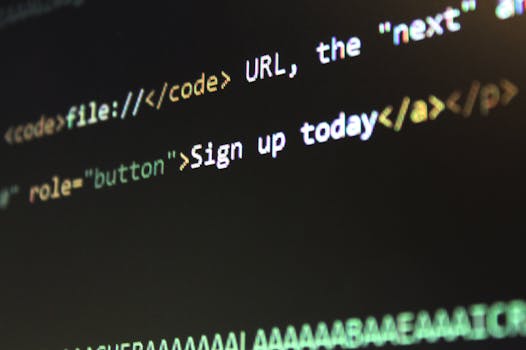
Other Tools for Creating NACHA Files
Streamlining your financial operations doesn’t have to end with just one solution. Although NachaTech is a remarkable resource for creating and editing NACHA files, it’s not the only game in town. Let’s explore a couple of other tools that can aid in the creation of NACHA files: ACH Universal Software and QuickBooks Online.
ACH Universal Software
ACH Universal Software is a versatile tool that simplifies the creation and transmission of ACH (NACHA) files. If you’re seeking a solution that can transform data from Excel or CSV files into NACHA files, ACH Universal Software is a solid choice. The software requires you to have a minimum of four fields: the amount, name, bank account number, and ABA routing number.
What if your Excel file doesn’t contain the banking information? No worries. The software’s Profiles Feature securely stores your customers’, employees’, or vendors’ banking information. The system can then perform a search for each line in your Excel file and combine it with the stored banking information. ACH Universal Software also offers a Wizard-Driven feature, making it easy to use and install, even if you’re not a tech-savvy user.
QuickBooks Online
QuickBooks Online is renowned for its accounting capabilities, but did you know that it can also generate NACHA files? This feature further expands the utility of QuickBooks Online, allowing you to create ACH / NACHA files and Canada EFT files with ease and security.
For those already using QuickBooks Online for their accounting needs, the ability to create NACHA files directly from the platform can provide a seamless process. With QuickBooks Online, you can generate the files and send them to your bank for processing, all from within the same system. This removes the need for additional software and simplifies the ACH payment process.
Both ACH Universal Software and QuickBooks Online offer viable options for creating NACHA files. Your choice will depend on your specific requirements, available resources, and familiarity with the platforms. Regardless of the tool you choose, remember that the ultimate goal is to create accurate NACHA files that comply with all necessary guidelines, ensuring the efficiency and reliability of your financial transactions.
Conclusion
In this comprehensive guide, we’ve navigated the complex paths of creating NACHA files in Excel. From understanding the critical role of NACHA files in ACH payments to the detailed steps of transforming your Excel data into the correct NACHA format, we’ve covered it all.
Recap of the Process
The process of creating a NACHA file in Excel is intricate but manageable with the right guidance. It starts with the proper setup of your Excel spreadsheet, ensuring all necessary data points are included and correctly formatted. The next step involves the conversion of this data into the NACHA format, a process that may require a professional developer’s expertise due to its technical nature. Then comes the validation step, where tools like NachaTech come into play to eliminate potential errors and ensure the file meets all required standards.
Importance of Proper NACHA File Creation
The creation of accurate and compliant NACHA files is paramount in the world of financial transactions. A single mistake can lead to payment rejections, unwanted fees, and a strain on your business relationships. It’s not just about transferring funds; it’s about maintaining the integrity of your financial operations, safeguarding sensitive information, and establishing a reliable payment process, which is why investing time and resources in proper NACHA file creation is essential.
Final Thoughts on Using Excel for NACHA File Creation
Excel, despite its ubiquitous use in businesses, is not traditionally designed for creating NACHA files. While it can be utilized for this purpose with the right tools and knowledge, it’s important to remember that creating NACHA files in Excel is a manual process that requires meticulous attention to detail.
For businesses dealing with a high volume of transactions, leveraging specialized tools like NachaTech can significantly simplify the process, reduce the risk of errors, and ensure compliance with NACHA guidelines. In the end, the key is to choose the method that aligns best with your business needs and capabilities, whether that’s using Excel, a dedicated software solution, or a combination of both.
Remember, creating NACHA files doesn’t have to be a daunting task. With the right approach and resources, it can become an efficient and reliable part of your financial operations.